How to send emails to Notion for free using Make
Step 1: Sign up for Make (no-Code Tool)
Make is a versatile automation platform that connects your apps — such as Gmail and Notion. To get started, sign up for a free account at Make . With less than two scenarios, Make is completely free to use and we’ll only need one scenario to sync our emails with Notion.
Step 2: Connect your email provider (Gmail for example)
Once you’re logged in, create a new scenario in Make. This scenario will determine how emails are sent to Notion. Begin by adding your email provider (Gmail, Outlook, etc.) as the first trigger.
- Click Create New Scenario.
- Choose your email app (e.g., Gmail) as the trigger.
- Set the trigger to “Watch Emails,” which will monitor and fetch specific emails as they arrive, and setup your email provider connection. If you’re using a personal Gmail account, you’ll need to complete some extra steps. Follow this guide to ensure your Gmail is properly connected.
- Make sure to choose the right folder from which you want to receive emails. For example, if you only want to capture emails from your Inbox, ensure it’s selected. You can also add additional filters if needed to refine which emails are sent to Notion.
- Since the Make scenario runs every 15 minutes, you’ll want to ensure it can handle all incoming emails during that time. If you don’t expect to receive more than 20 emails within a 15-minute window, set the “Maximum Number of Results” field to 20.
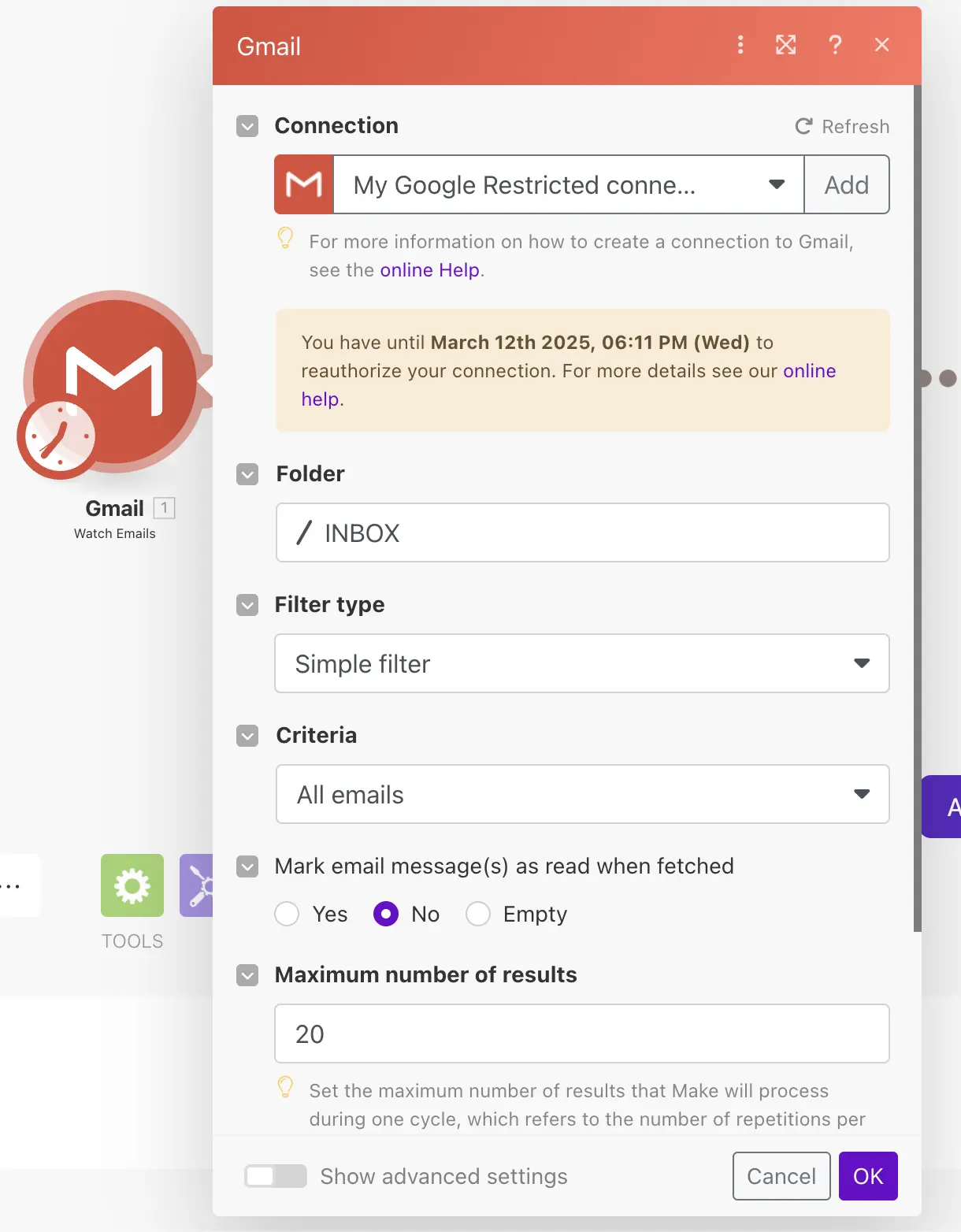
Step 3: Connect Make to Notion
Now that your email provider is connected, it’s time to link Notion to your workflow.
- Add another module to your scenario, selecting Notion as the app and Create a Database Item as the action.
- If you haven’t connected Notion yet, follow this guide to establish an internal connection between Make and your Notion Workspace.
- Choose the Notion database where the emails should be sent by using the search button. If you don’t find your database, you may have forgotten this step .
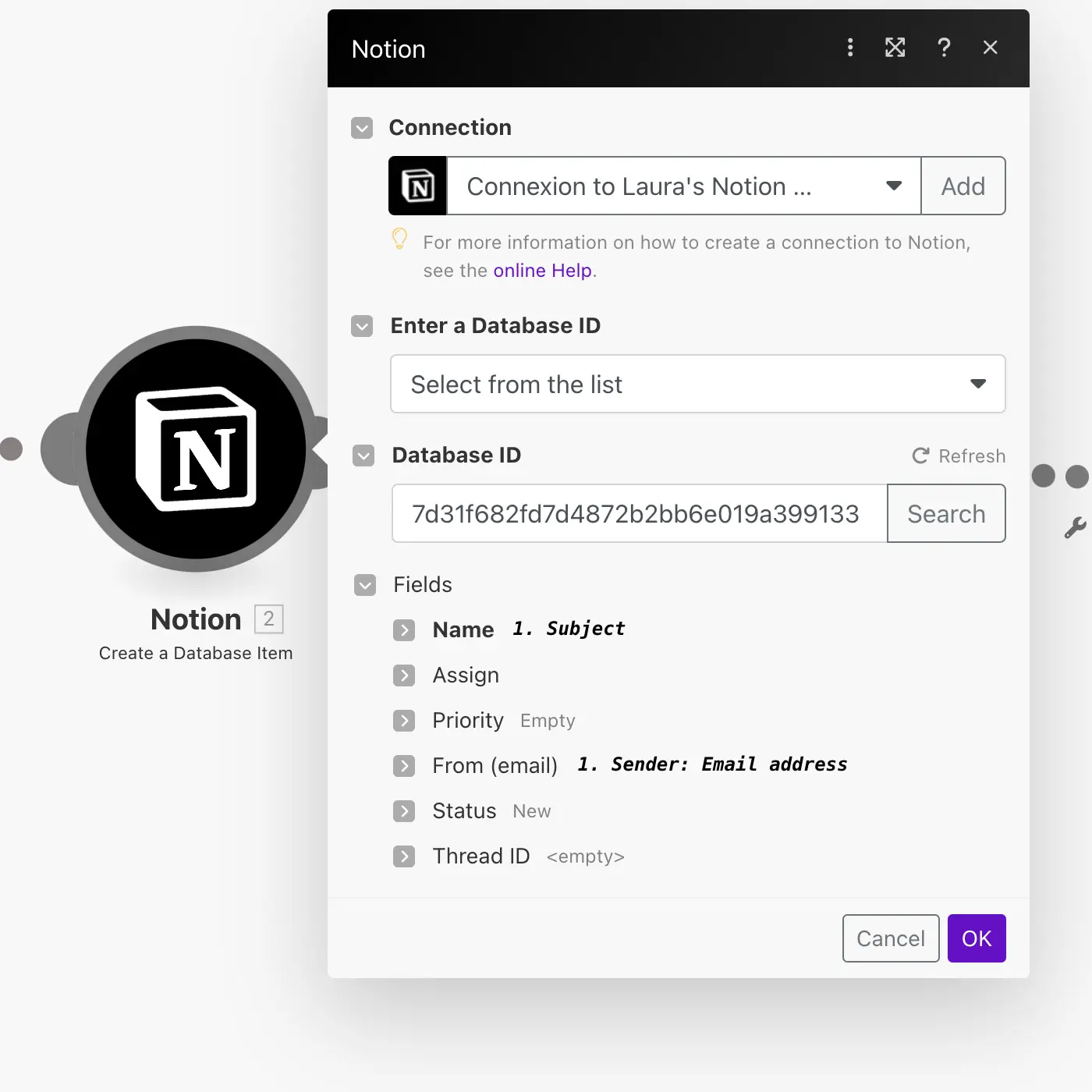
Step 4: Map Email Data to Notion
Next, map the email data to the corresponding fields in your Notion database. For example:
- The email subject can be stored in the “Name” field of your Notion database.
- The sender’s email address can be mapped to an “Email” property field in Notion.
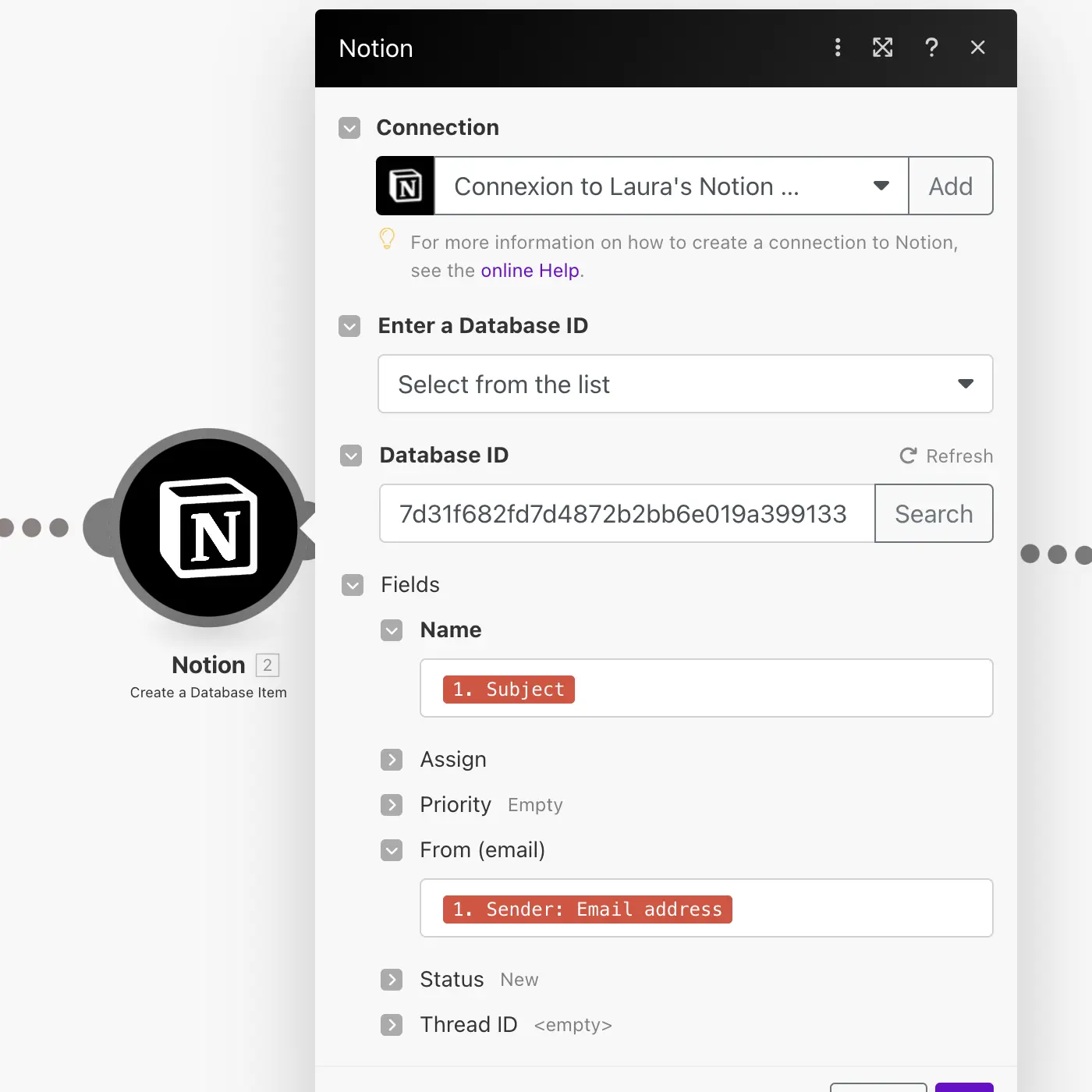
However, there’s one challenge: the email body generally won’t fit into a simple property field. That’s where Step 6 comes in.
Step 5: Add the email content
To include the email content, you’ll need to append it as additional content to the database item you just created.
- Add another module for Notion, but this time choose Append a Database Item Content.
- Choose to enter the Database Item ID manually and select the one generated from the previous module.
- In the content object, choose Paragraph, and use the email text from the Gmail module as the paragraph content.
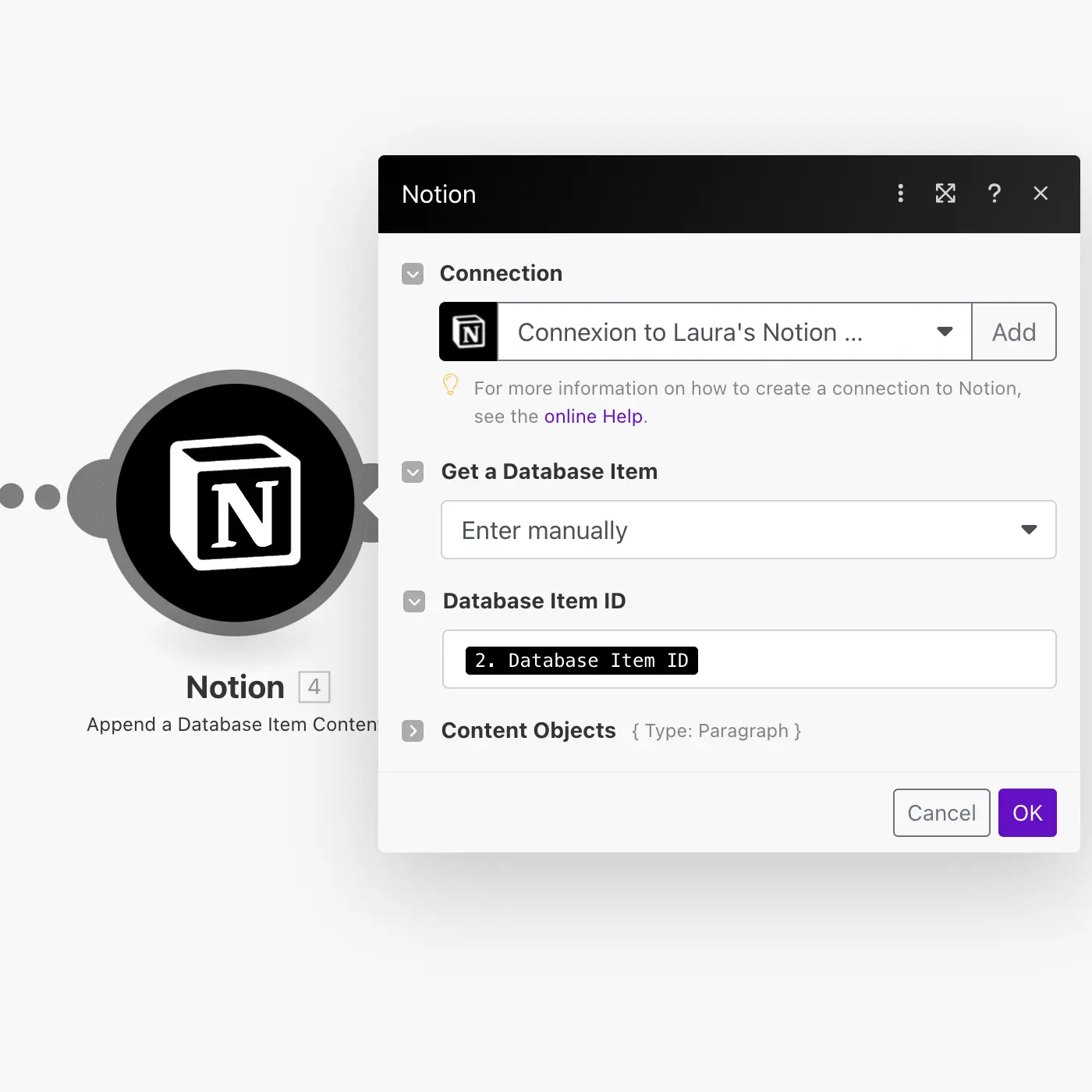
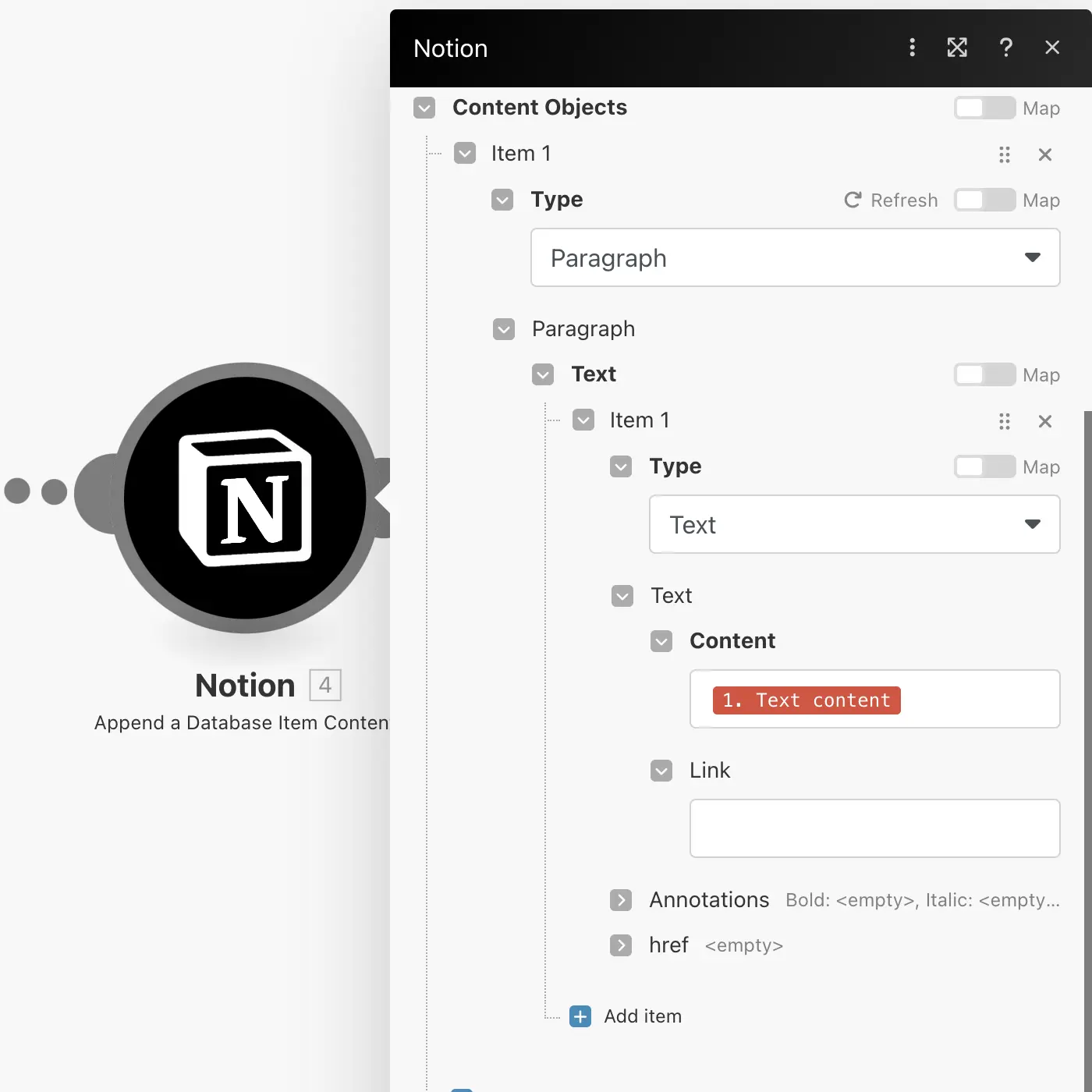
Step 6: Test Your Scenario
Run a test by sending an email to your inbox. Make should automatically push it to your chosen Notion database. Check the database to ensure the email appears as expected, with the correct data fields.
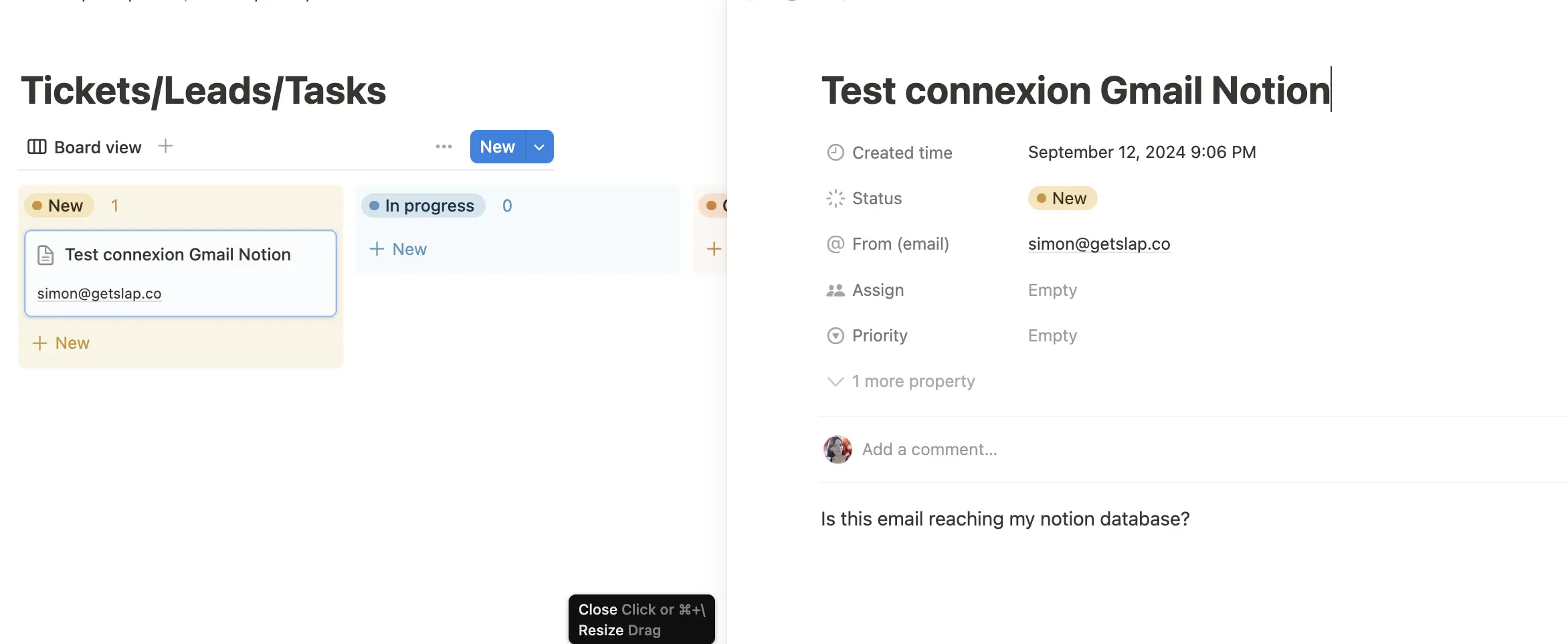
Step 7: Automate and Refine
Once everything is working as expected, turn on your scenario in Make, and it will run automatically. You can refine the process by adjusting filters or adding additional steps, such as tagging emails or organizing them further in Notion.
Introducing Slap: A more robust way to manage emails in Notion
While Make offers a free and flexible way to send emails to Notion, there are some limitations. The process of setting up and maintaining these workflows can be time-consuming. Plus, with this DIY scenario, you can only receive emails in Notion — you can’t reply to them directly from within Notion. If you’re managing customer support tickets, leads, or other email-based tasks, having to jump back into your inbox to reply is inconvenient and disrupts your workflow.
This is where Slap comes to the rescue:
- Reply to emails directly from Notion: Slap allows you to not only send emails into Notion but also reply directly from within Notion — something not possible with the Make solution.
- Robust and Reliable: Slap is built to handle errors gracefully, ensuring your emails are reliably synced to Notion without interruptions. You won’t have to worry about broken workflows, constant troubleshooting, or maintenance tasks like re-authorizing your Gmail API.
- Streamlined setup: Slap’s simple onboarding process means you can start managing your emails in Notion in just minutes, saving valuable time and effort.
With Slap , you can manage leads, support tickets, and other email-driven tasks entirely within Notion, without the need to juggle multiple tools or build and maintain complex integrations. Why not choose a solution tailored specifically to your needs?
Try Slap today and push your Notion workspace to the next level.
Got any issues or feedback? Contact me at laura@getslap.co . I’d love to help!
Disclaimer: this blog post contains affiliation links.