Last Email Date, Last Sent Email Date, Last Received Email Date
You can add three optional date properties to an Email‑to‑Notion Sync.
- Last Email Date: most recent timestamp of any message in the thread, sent or received.
- Last Sent Email Date: most recent timestamp of an email you sent.
- Last Received Email Date: most recent timestamp of an email you received.
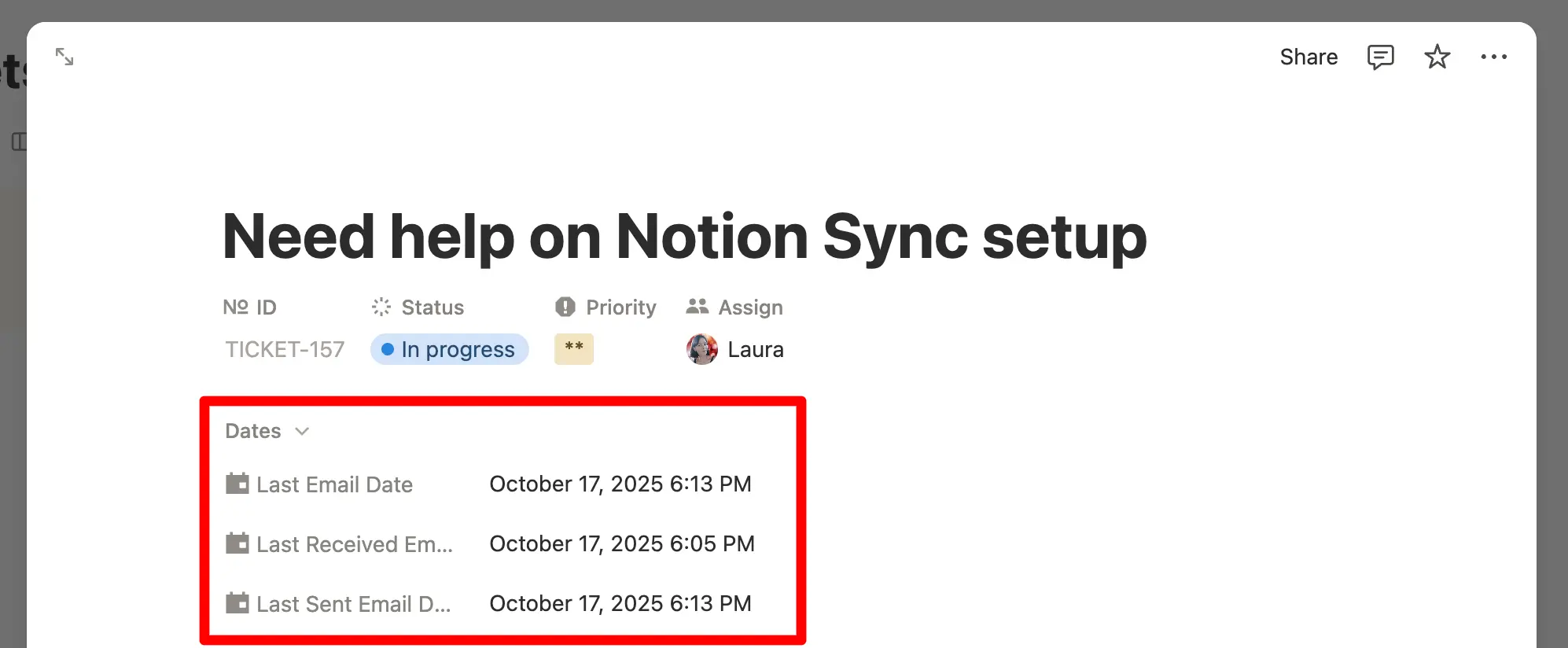
How to enable the properties
- Create or edit an Email‑to‑Notion Sync.
- Open Show advanced fields in step 1.
- Map each property you want to use (Last Email Date, Last Sent Email Date, Last Received Email Date) with a Date property from your Notion Database.
- Save your sync.
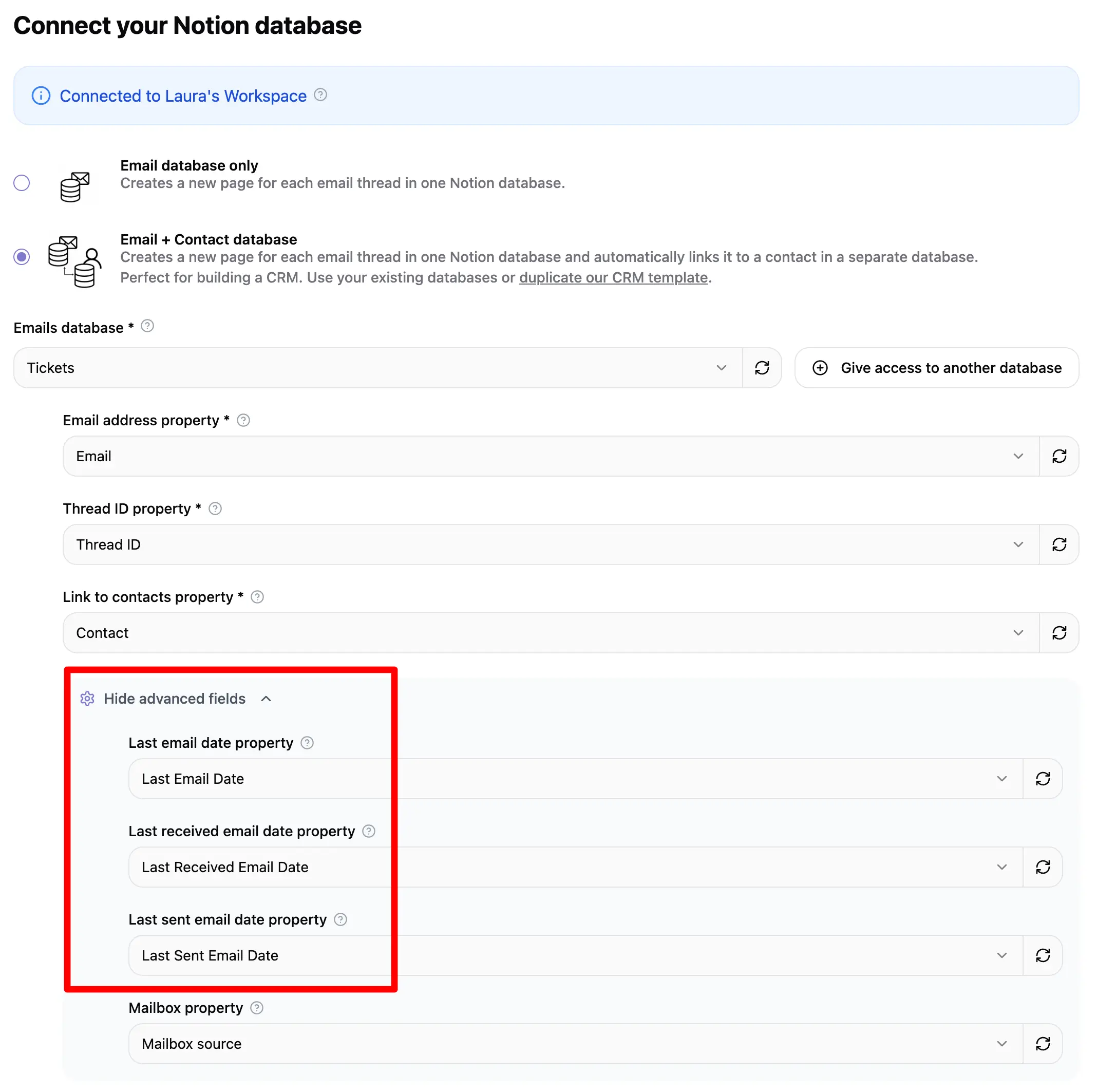
Those properties are only available after you've finished your onboarding, when you have access to your dashboard.
How it works
The date properties you configured update automatically on the Notion page anytime a new email is sent and/or received in the thread.
Automations examples
Here are a few examples of how those date properties can be used to trigger powerful automations or help you better sort your emails conversations in Notion.
Sort conversations by the most recent ones
Use the Last Email Date property to immediately see the most recent conversations in your Notion database.
Automatically close a ticket if it goes unanswered
Use the Last Received Email Date property to automatically close tickets for which you didn’t get an answer after a defined number of days:
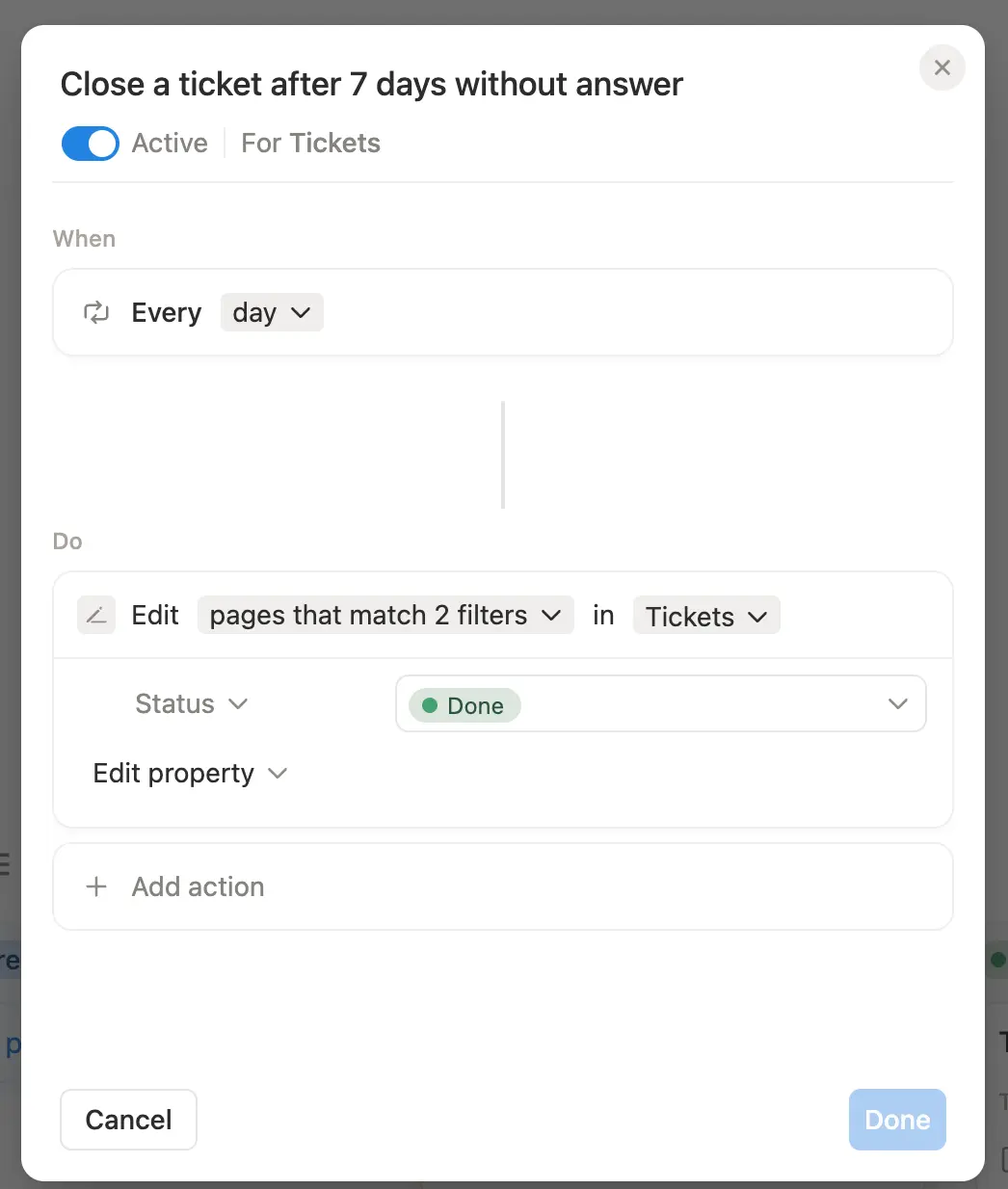
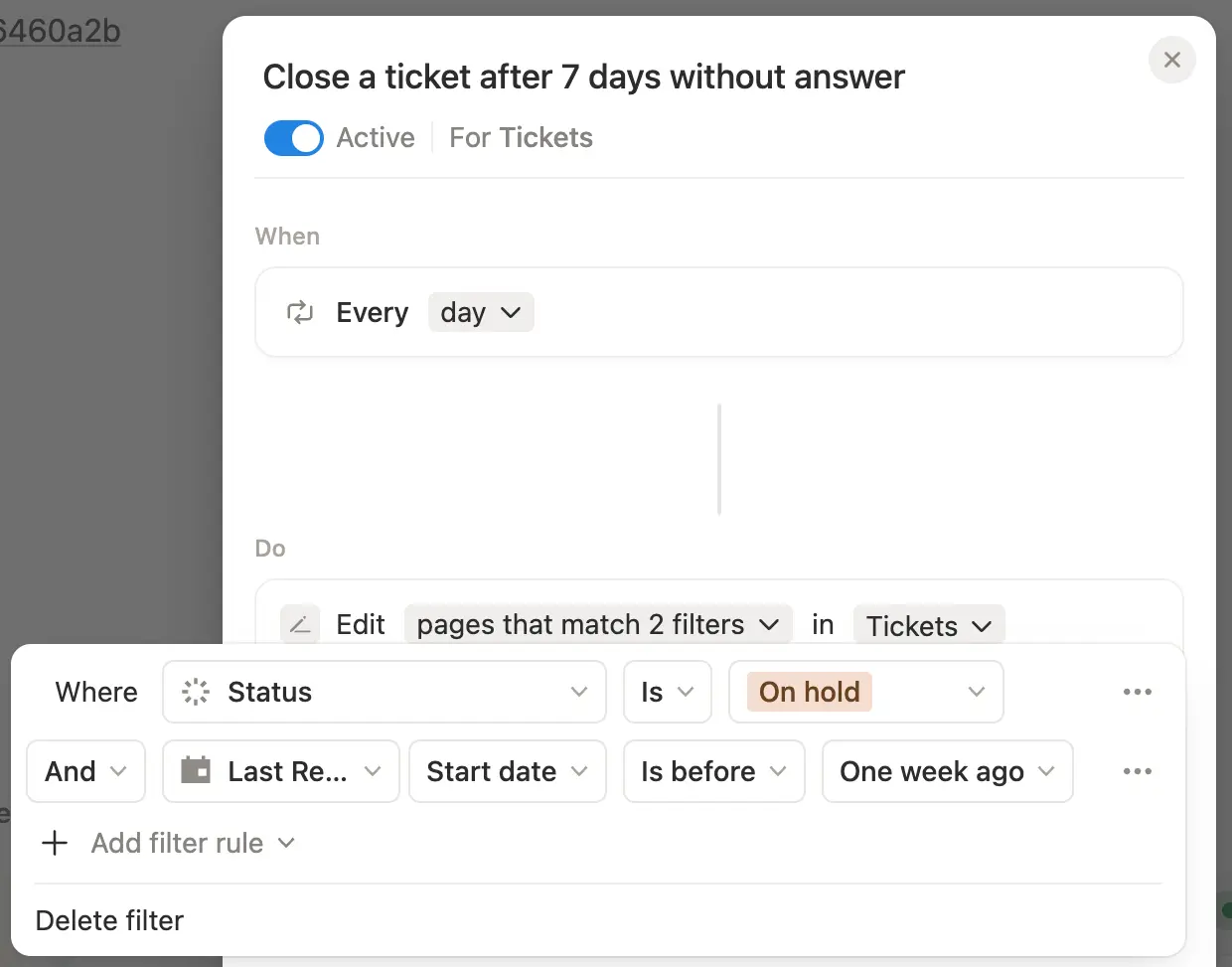
Automatically re-open a closed ticket
Use the Last Received Email Date property to automatically re-open a closed ticket when you received a reply:
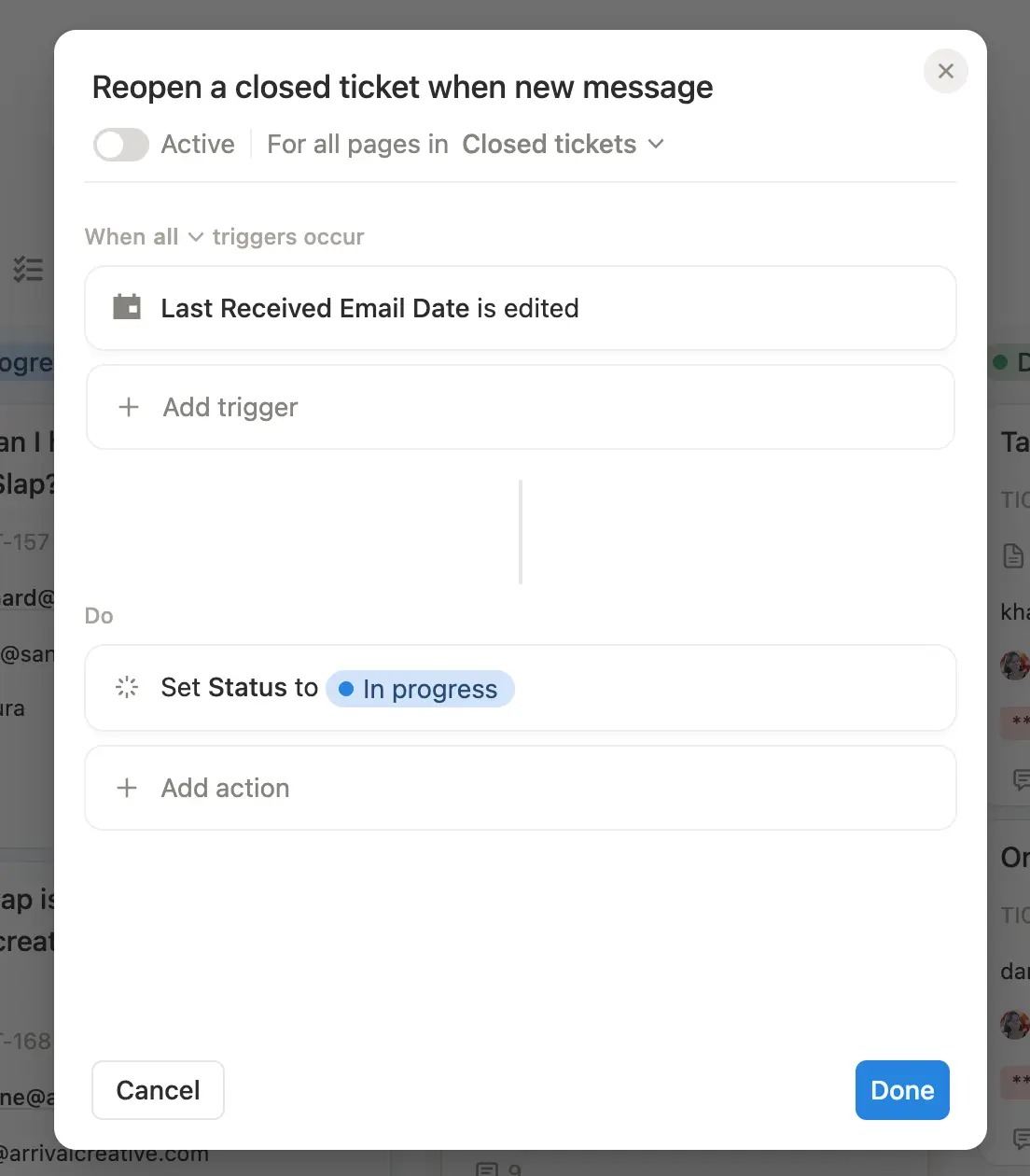
Keep the conversations going with your leads
Similary, when the Last Sent Email Date is more than 30 days ago and stage is Lead for example, you could set a Follow‑up date to today + 2 days.
Change status and set next follow up date
You can also combine properties in your automations. For example, when sending an email, adding a next follow up date in 5 days. And, when receiving an email, changing the status to “In progress” and remove the follow up date.