Filters the emails to sync based on their label or folder
When creating a new Email-to-Notion Sync , you can choose which emails to send to specific Notion databases based on their labels (for Gmail accounts) or folder (for Outlook accounts).
This feature allows you to easily route emails from the same mailbox to different Notion databases based on their content. For example, emails labeled “Sales” can be sent to your leads database, while those labeled “Support” can be directed to your ticketing database.
Gmail accounts
Option 1 - Send all emails to Notion
If you select the “Send all emails to Notion” option, every email you send and receive will arrive in your Notion database.
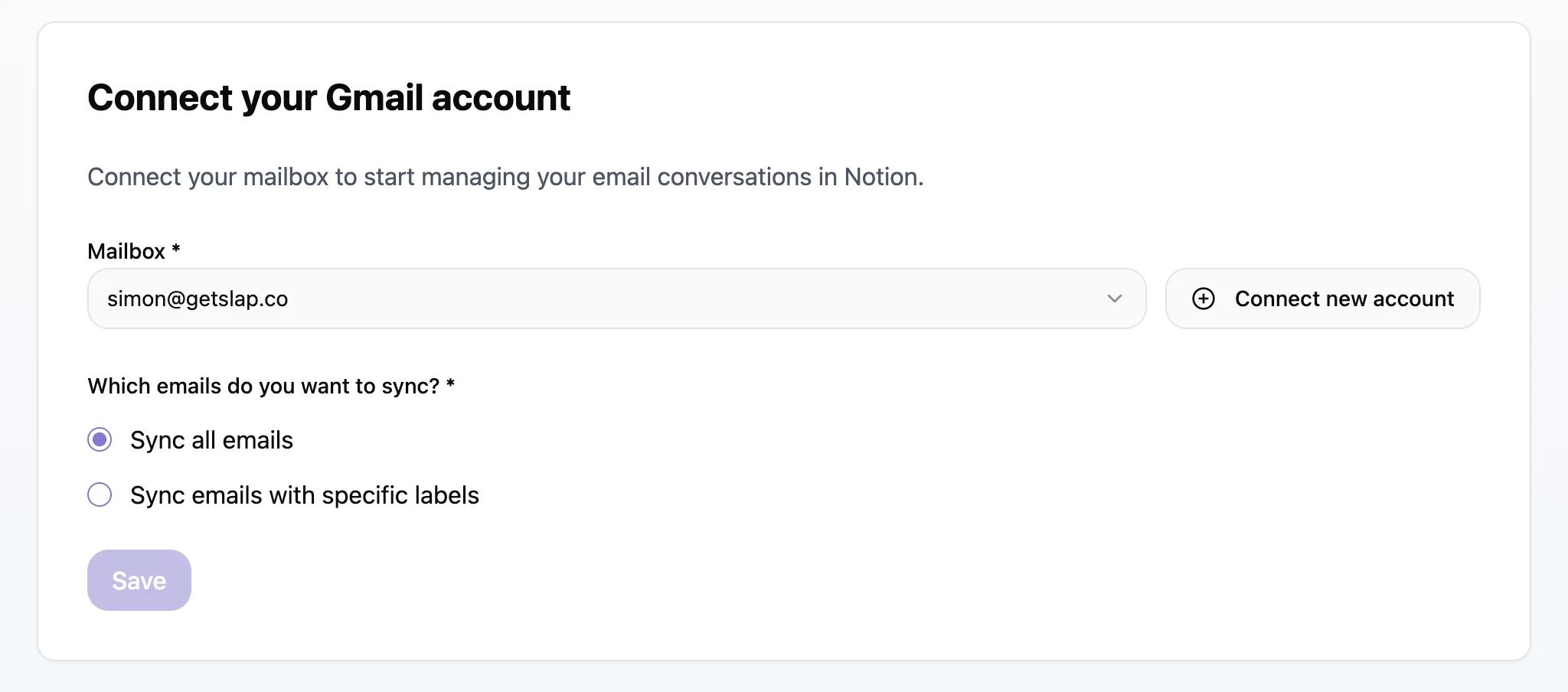
Option 2 - Send specific emails to Notion
If you select “Only send emails with specific labels to Notion,” you can choose which emails to send to your Notion database based on their labels.
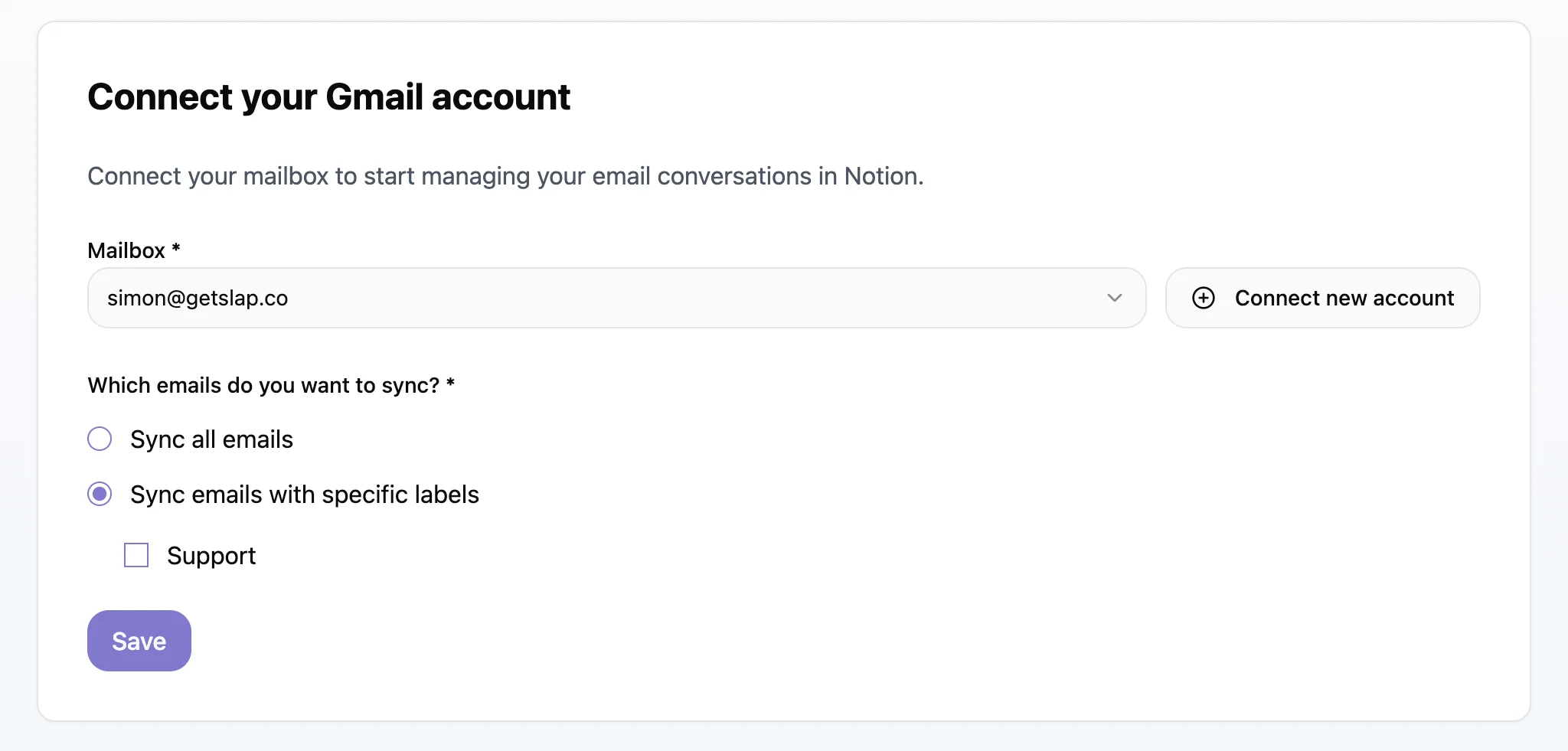
Attention needed
Outlook accounts
Option 1 - Send all emails to Notion
If you select the “Send all emails to Notion” option, every email that goes through your Inbox or Sent messages folders will be synced.
However, if an email is automatically added in another folder (via a rule), it won’t be synced. If you want to cover that scenario, you should select the second option (sync specific folders) and tick the folders Inbox, Sent and all the other folders you’ve manually created to make sure all the emails get properly synced.
Option 2 - Send specific emails to Notion
If you select “Only send emails with specific labels to Notion,” you can choose which emails to send to your Notion database based on their folder.
Note that if an email is moved to a folder, it doesn’t mean the next emails received in the same thread will end up in the same folder. The ideal is to set up automated rules in Outlook to make sure all the emails from a thread are correctly synced with Notion