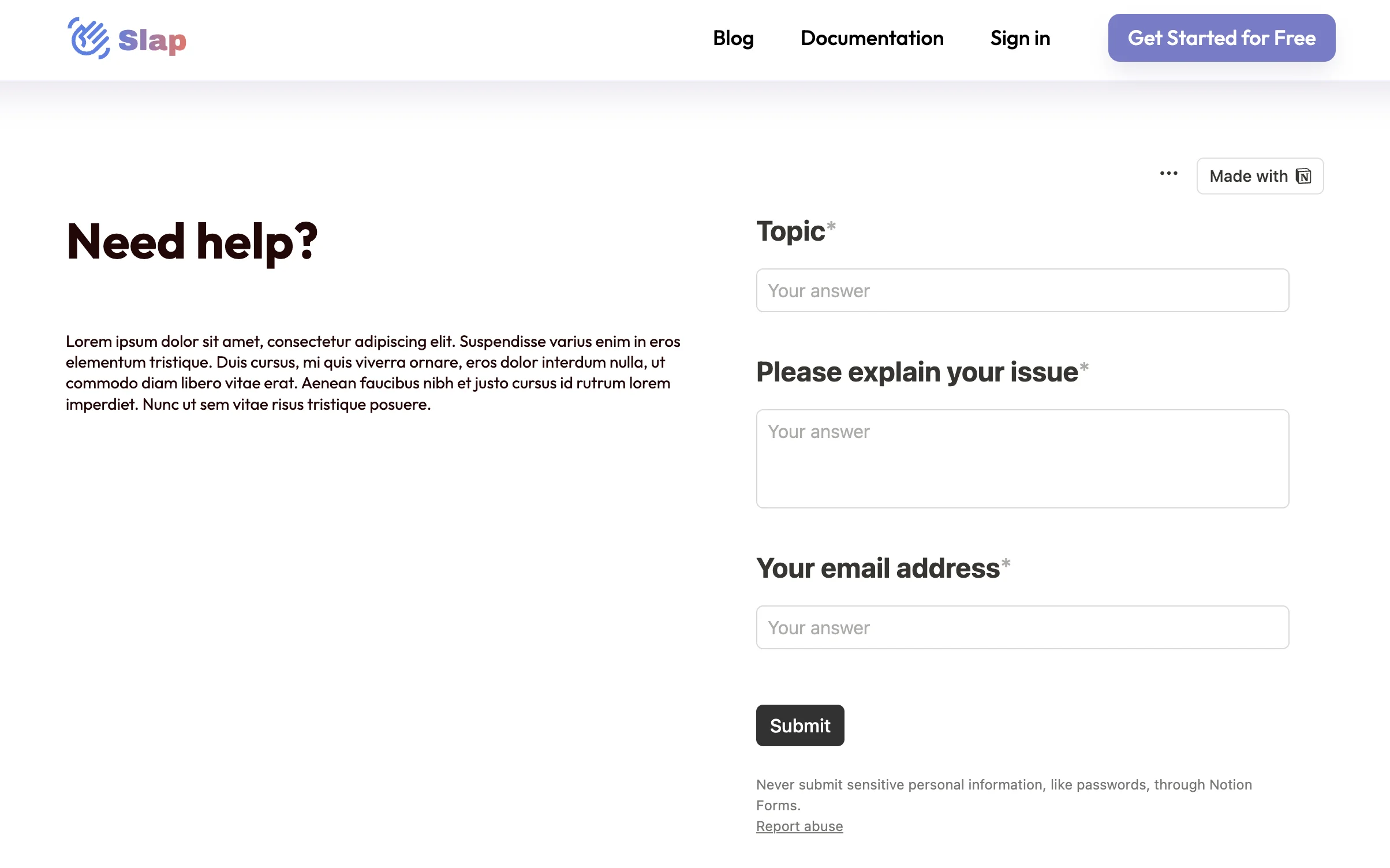Embed a Notion Form into a webpage
Notion natively allows users to embed public Notion pages and forms on their websites. ⚠️ This feature is currently in a phased rollout and may not be available to all users yet!
As Slap is compatible with Notion forms, this is a very practical way to streamline client communication. You can now easily embed a Notion form on your website to:
- Allow clients to submit tickets directly from your website.
- Receive the complete and structured information in Notion.
- Respond to clients via email without leaving Notion thanks to Slap.
Step 1: Ensure Form is Public
- Open the Notion form you wish to embed.
- Navigate to the ‘Share Form’ menu.
- Confirm that the form is set to public.
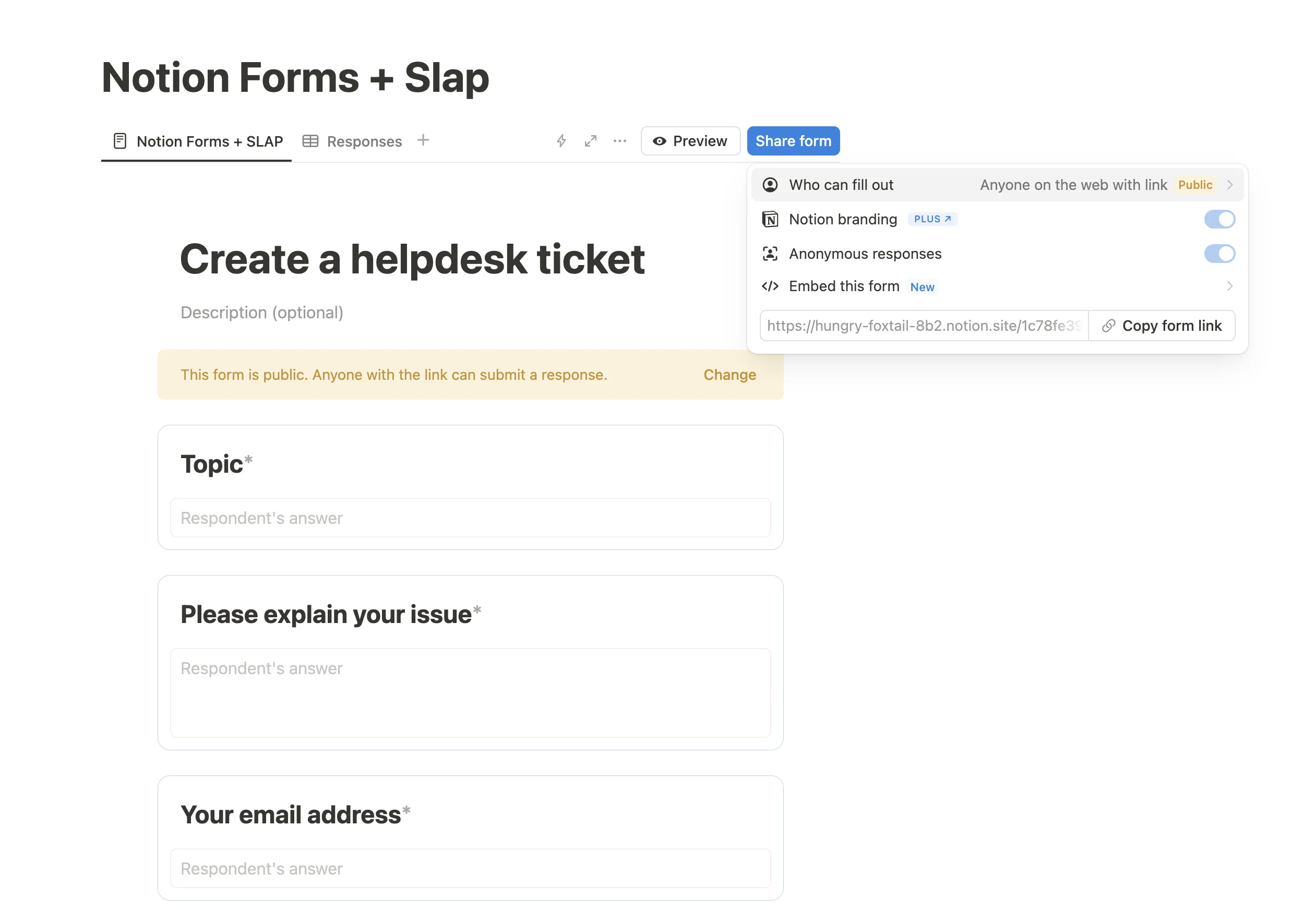
Step 2: Copy Embed Code
- In the ‘Share Form’ menu, look for the option to ‘Embed this form’.
- Click on it to copy the provided embed code.
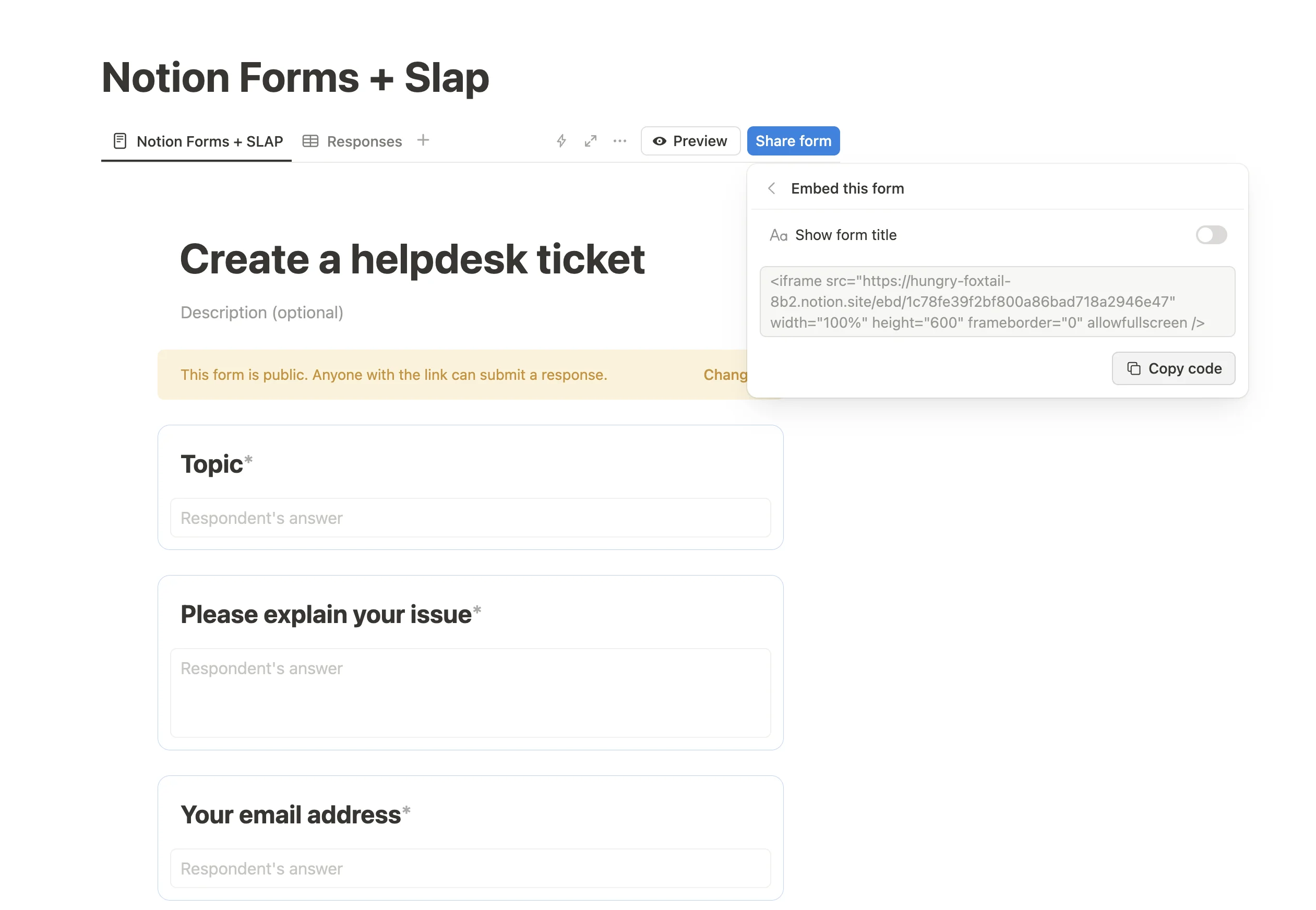
Step 3: Prepare Your Website
- Open your website builder (e.g., Webflow).
- Navigate to the page where you want to embed the Notion form.
Step 4: Add Code Embed Component
- Insert a ‘Code Embed’ component on the page.
- Paste the Notion embed code that you copied earlier.
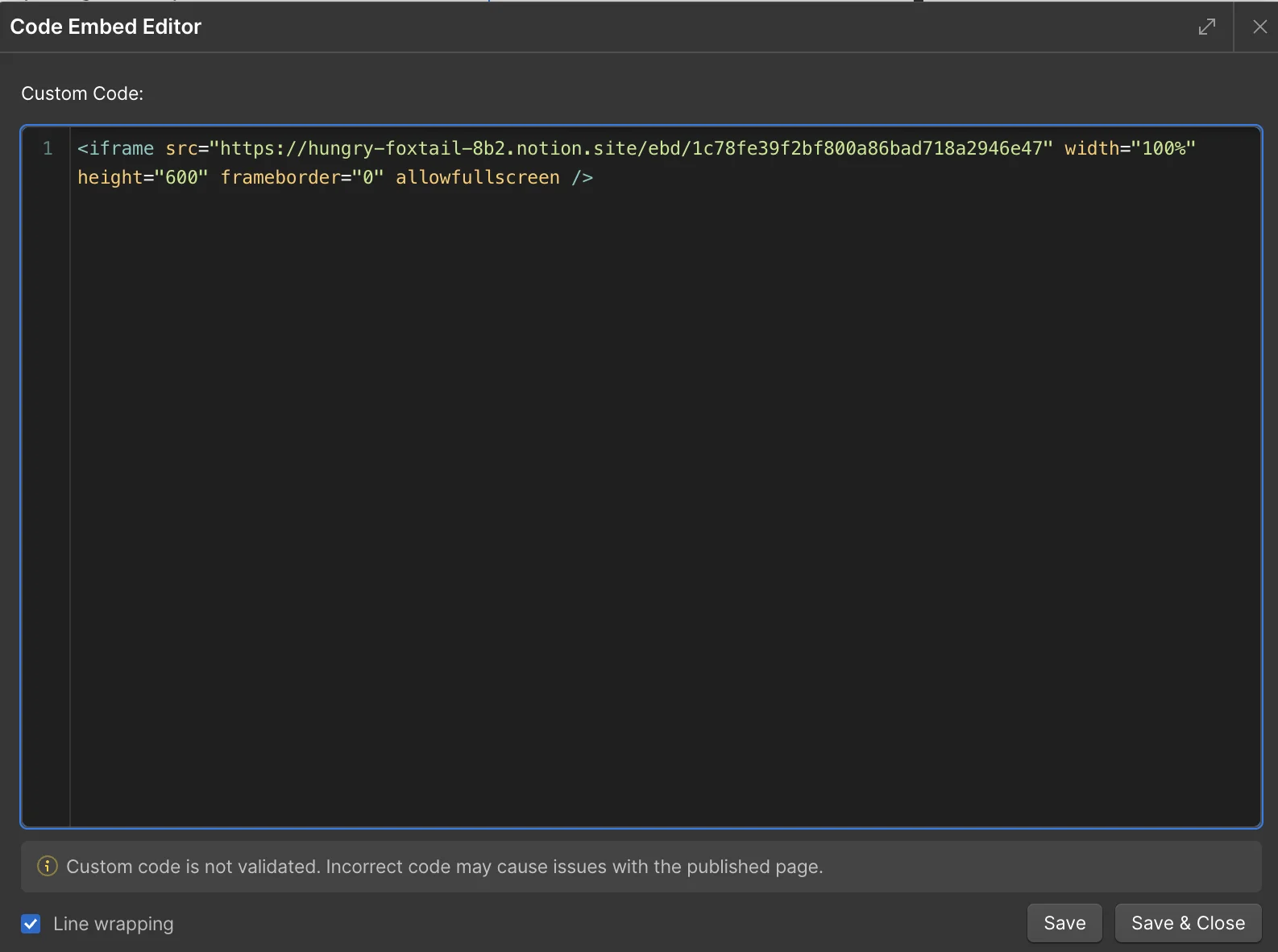
Example of how it looks like on Webflow
Step 5: Adjust iFrame Closure
- Ensure the iFrame is properly closed in the embed code to avoid display issues: replace the “/>” by “”.
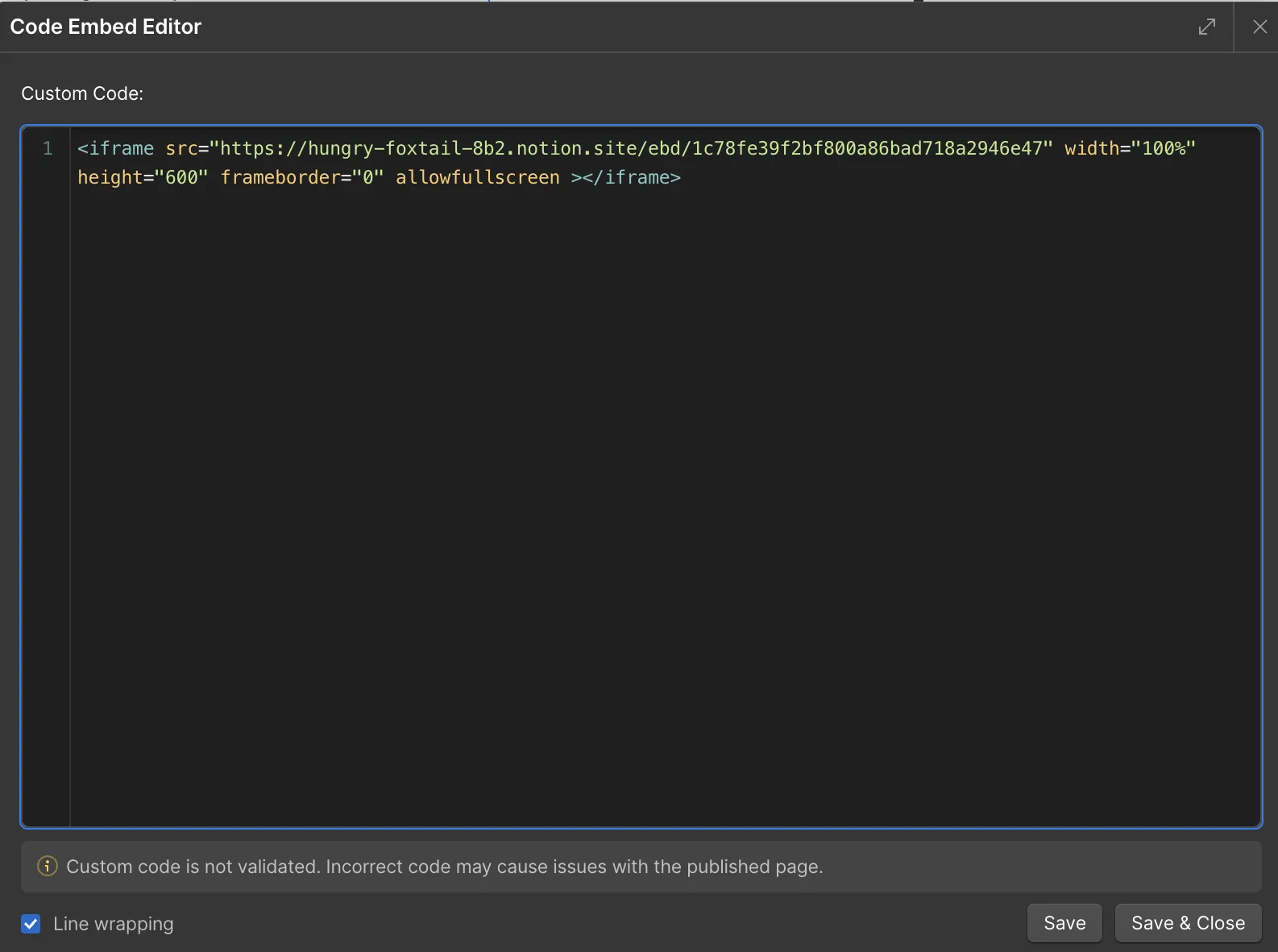
Step 6: Save and Publish
- Save your changes in the website builder.
- Publish the page to see the Notion form embedded.